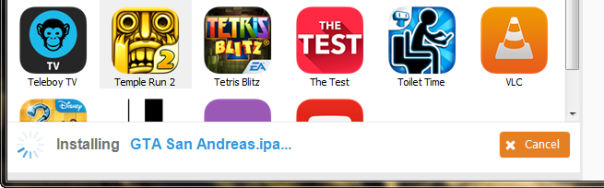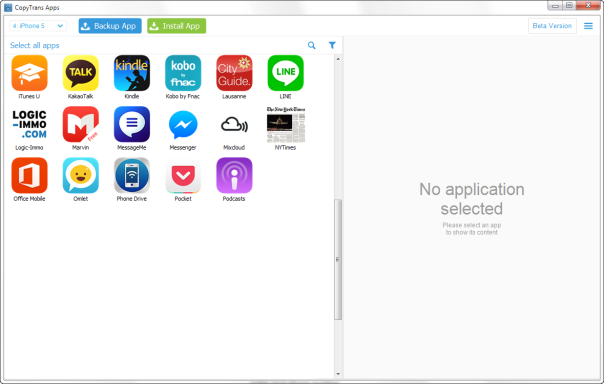Have you ever wondered whether it’s possible to transfer your hard earned Grand Theft Auto game saves and progress from one iPhone to another iPad or iPhone? Sure it is!
The following guide shows how to back up and transfer step-by-step your GTA San Andreas or Vice City game progress from one iPhone to another iOS device
1. First download a PC program that helps you back up iPhone games along with their game progress. The program is a free Beta called CopyTrans Apps:
2. Start the program on your computer and connect the original iPhone. You will see your rows of iPhone apps appear on the computer screen
3. Select your GTA game from the list
4. Click “Backup App”
5. Save the iPhone game to the computer location of your choice
6. For the backup process to begin, click “Ok”
7. Grand Theft Auto for iPhone is a pretty big application. Be patient until the game fully backs up on the computer
8. Once done, you will see the GTA IPA file at the location on your PC of your choice
Transfer GTA and its game progress to another iPhone
1. Connect the other iPhone or iPad to your computer with CopyTrans Apps running in the background
2. Click on the “Install App” button on top of the program window
3. Browse to the location where you saved GTA and its scores from your previous iPhone, click on the IPA file and click “Open”
4. Hang on until the game and the game data is loaded on the iPhone
5. This is how to transfer Grand Theft Auto along with game progress from one iPhone to another iOS device.